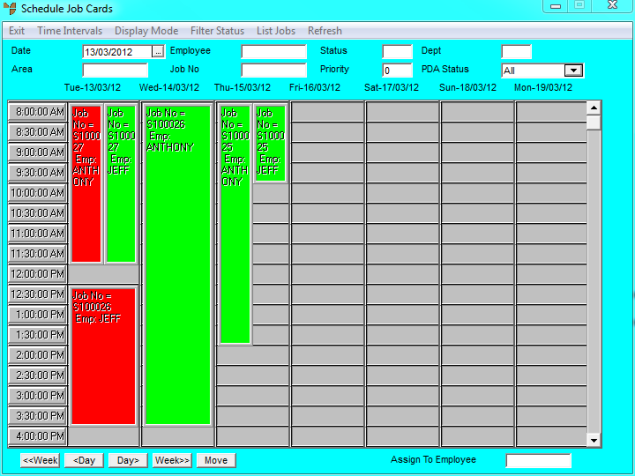
You can use the Planner by Employee screen in the Job Scheduler to see which employees have been assigned to jobs on a specific date, and which employees remain unassigned.
To view job assignments by employee:
Refer to "Accessing the Job Scheduler".
Micronet displays the Schedule Job Cards screen with the display preferences you last saved, and showing any jobs for the current date.
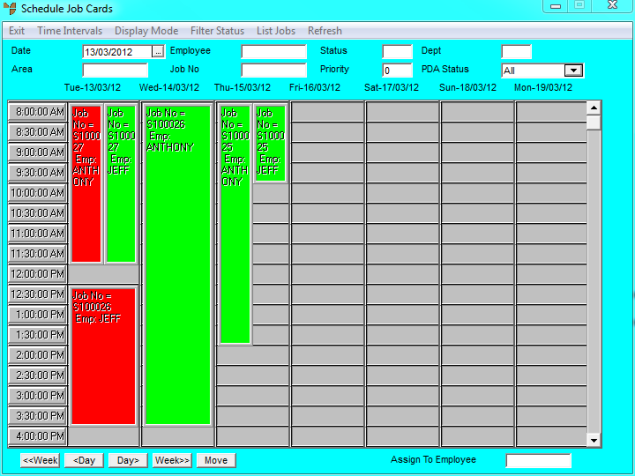
Micronet displays the Planner by Employee screen.
Micronet displays the job assignments for the selected date for each employee.
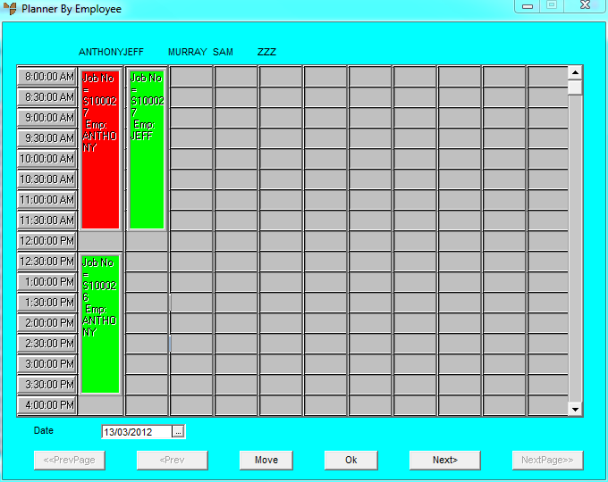
Planner by Employee
|
|
|
Technical Tip You use the Move button to move a job assignment to a different employee - refer to "Moving Job Assignments to Different Employees". |
Refer to "Managing Jobs".
Micronet redisplays the Schedule Job Cards screen.